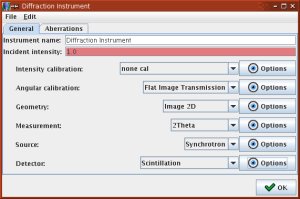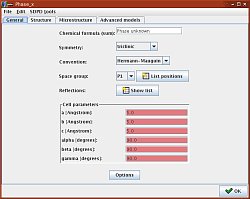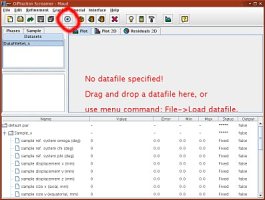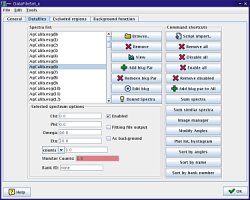Maud Startup
The MAUD calibration should be done with the calibration data (silicon, cerium dioxide, lanthanum hexaboride, whatever it is)! Once you will be finished with the calibration and move to data processing, none of the parameters in "Instrument" should be changed, apart from the incident intensity.
Loading the data
Start Maud, you'll probably have an empty window asking to load a datafile. Select the dataset in the tab on the right, and click the "eye" icon to edit.
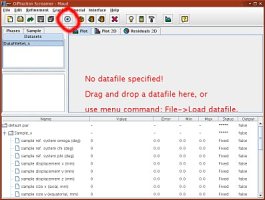 | 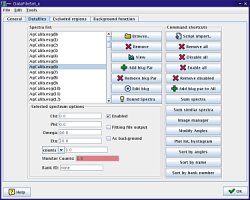 |
| Starting up | Maud's Dataset Window |
In the dataset window, select the Datafiles tab to load the data. Click on Browse and select the esg file you created earlier. All the 2-D diffraction patterns you created with fit2d should show up.
If you select one of the datasets and click on view, you should be able to plot it. You can zoom in, and do many other things. Play around and explore!
If the data does not show, try to set the instruments paramaters (see below). Maud will not plot the data if the data in the ESG file is incompatible with the instrument.
Setting up instruments parameters
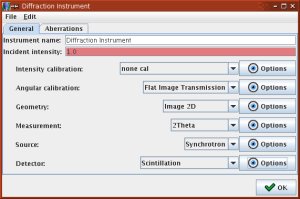
Maud instrument window
In this same dataset window, select the general tab, edit the diffraction instrument, and you'll end up with the Instrument Window. For radial diffraction experiments, select
Intensity Calibration: none cal, no option
Angular Calibration: Flat Image Transmission, options: entre the correct Detector Distance, in millimeters
Geometry: Image 2D, options: select Monochromator
Measurement: 2 theta, no option
Source: Synchrotron, option: entre the correct Wavelength in angtroms
Detector: Scintillation, no option.
There are many other options for the Angular Calibration (tilt, beam center...), they will be refined later on.
New 01/20/2006! Also, in the Aberations tab, make sure that the assymetry coefficients are set to 0. In general synchrotron data should not use those parameters.
Restriction of the data interval
In this same dataset window, in the general tab, you have the option to restrict the 2 theta interval to work on. Enter the minimum and maximum values of 2 theta you want to work with, and press Apply Now. The 2 theta interval has to be selected in a way that you have relevant data for all orientations.
You should also inspect ALL patterns for orientations and make sure that nothing is wrong (large spot, weak intensity because of a beam stop...). If anything is wrong, simply remove the spectra for this orientation (hit Remove).
I you have an interval over which the data should be ignored, you can set it up in the Excluded Region tab. Click Add Term and enter the 2 theta range you want to exclude.
Phases
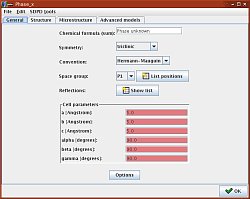
Phase definition in Maud
In the main Maud window, on the right side, select the Phases tab. It should be empty. You can create a new one (box icon, right next to the eye) or load a sample from the database (following icon).
Things are much easier if your material is in the database:
- click on the icon
- select the file
structures.mdb in the Maud directory
- if you're lucky, your phase is in the list...
If your material is not in the database, you'll have to create a new phase:
- click on the icon: it'll add a phase called
phase_x in the phase list
- select the
phase_x and click on the eye icon (edit): you'll end up with the phase window,
- in the
General and Structure tab, enter the information on your material.
Save the file
At this point you are done with the initial setup. You should save everything before starting to your refinement:
- in the
File menu, select the option Save As
- choose a file name with the
.par extension.