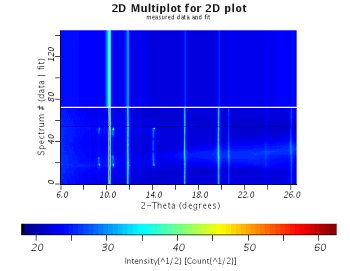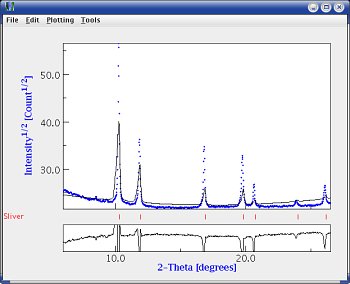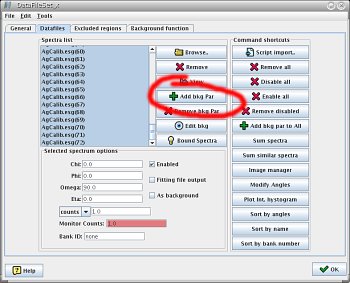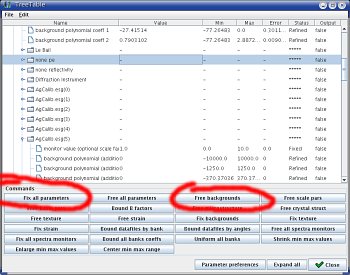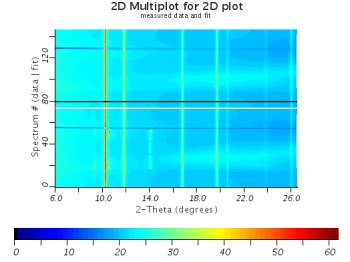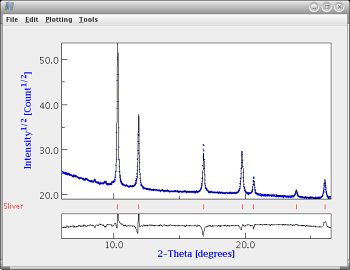|
Texture
In works Memo |
Maud /
Global RefinementRietveld RefinementRefinement of parameters with MaudIn the main Maud window, the parameters to refine are located in the main window, below the plots. You can force the refinement of a parameter by clicking on Incident intensity, detector distance, and main backgrounds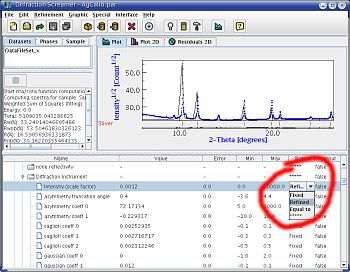 Forcing Maud to refine intensities As a first step, we will refine:
Once you have made those parameters as "Refinable", hit the hammer icon (on top of the window), and you'll see the refinement results. Once the refinement is finished, in the bottom panel, you can see the new value of the parameters, and an error. If this error is equal to -1, there was an error: Maud is not able to refine this parameter. You can plot the result in many way:
At each step, you should always check that you fit is Ok and that Maud did not get out of hands. Save frequently, and use several kind of plots, in many orientations, to make sure everything is Ok...
Incident intensity and peak profilesNext step is to get the peak profile to look a little bit more like the data:
and run a refinement. It should look a lot nicer. Depending on your data, you could also play with the Individual backgrounds
At this point, it is usefull to add background parameters for each spectra. I usually have 3 parameters for each one. To add those,
Now we want to refine all those background... You could go and make them refineable one by one, but it would take for ever!! There is an easier way,
Your fit should get better and better! Detector re-calibrationNow, we'll make sure that our detector calibration is Ok. In the parameter list window
Your fit should get really good by now! Material propertiesAt this point, you can start refining sample properties, fix everything else. In my experience I find that to get a perfect fit, you have to play with the crystallite size and microstrains (under isotropic).  Refining crystallite size and microstrains Finally crystallographic parameters (talk with a Rietveld expert) should get you to the end... Putting it all togetherAt this point, there is no reciepe:
until you get the perfect fit!!! In my experience, for a calibration image:
If you can't get it right, it can be usefull to go back to the manual adjustment, from the
|