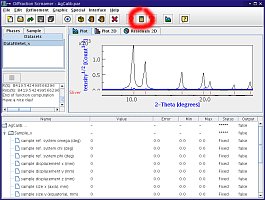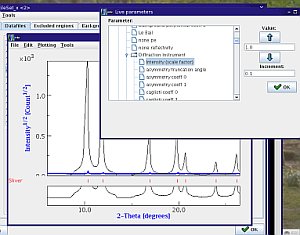|
Texture
In works Memo |
Maud /
First Step Manual AdjustmentIncident intensity and first background parameterAt this point, a few parameters can be adjusted by hand: incident beam intensity and background...
First, you should calculate a spectrum: in the main Maud window, click the the
both for the first azimuth. Unless you're really lucky, it's probably very far off... Now, Maud has a very good function that allows you to manually adjust paramaters and see the effects immediately:
and you should end up with something like the screen shot that allows you to manually adjust parameters. In the panel, adjust both
in order to get something reasonable. You will notice that your peaks do not exactly match the experimental data in terms of
We will now adjust all of this with a real refinement... 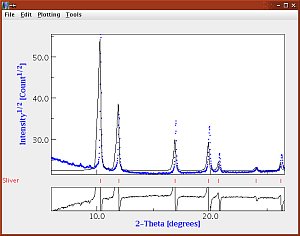 Maud plot window after a first manual refinement Note: you can also run through this procedure by adjusting parameters in the bottom panel of MAUD and see the global spectrum being adjusted. This can be a bit tricky if your sample is stressed, for instance. |